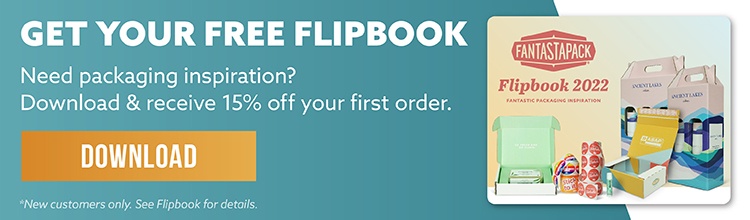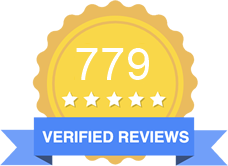You’ve selected your packaging vendor and placed your order – now it’s time to provide your graphics file to the printer. But how should you design for digital print? When it comes to packaging, we’ve assembled some of the best practices to ensure your project is a successful representation of your brand.
What makes digital different?
Before you begin, it’s helpful to understand what sets digital apart. Compared to flexo or litho-lam options, digital print offers:
- Lower setup costs
- Shorter lead time
- No minimum volume ordering
Digital print is a direct printing process, where ink is applied straight onto the substrate. Because no print plates are required, digital methods can print the entire CMYK color spectrum onto your packaging, freeing you to leverage full-color, eye catching design without incurring additional costs.
Digital print quality has come a long way in recent years and can be depended on to faithfully produce retail-ready packaging that delights your end user. So, let’s get designing!
Designing for Digital Print: Best Practices
Once you’ve developed your artwork layout, take these following best practices into consideration as you prepare your final file to send to the printer:
Color Settings, Pantone®, and CMYK
You’ve probably heard of Pantone® before, and maybe even used its color catalog. Pantone® is famous for creating the Pantone® Matching System (PMS), a catalog of standardized printing colors. Each color in PMS has a specific number assigned to it. While many professional printing systems are designed to faithfully reproduce the specified color (and many designers are taught to use the Pantone® system for print production), in general, digital printers are designed to use CMYK as their default color print profile.
CMYK is easy to remember once you know that it stands for Cyan (blue), Magenta (red), Yellow and Key (black). Graphics editing software programs such as Adobe Illustrator will default to the CMYK color space.
When submitting your artwork to the printer, all RGB colors and images should be converted to CMYK to avoid unexpected and unwanted color shifts. While you’re at it, Pantone® (PMS) colors should also be converted to CMYK. Keep in mind that most digital print for packaging does not support Pantone® or spot colors by default.
Special Handling for Black Ink
As you create your design, watch out for excessive ink. Too many ink layers in a single location can generate printing and drying issues. These issues can affect everything from print speed to cutting and finishing processes. Heavy ink can also lead to other problems like smearing and smudging.

It’s all too easy to create a heavy ink condition by using standard design practices to create a “built black.” Black elements in artwork will often be built using 100% Black, 100% Cyan, 100% Magenta and 100% Yellow. These elements have an ink coverage of 400% and may fail to properly cure, resulting in potential quality and production issues.
You can avoid this condition by using a slightly different composition. Switching to 100% Black, 30% Cyan, 30% Magenta and 30% Yellow will still yield a rich black color without the printing and curing issues.
Digitally printed black ink sometimes suffers from overspray. Try to include a 0.5 point stroke of pure 100% Black (K) around any delicate elements or text in your design to help maintain a crisp final output.
Fonts
When working with fonts, choose a point size of 10 or larger. Small fonts may not print legibly on the packaging material, and this problem is compounded if the font tends to be thin in nature.
It might be that only some features of the font are thin, such as serifs or crossbars. Since these features may not print legibly, it would potentially impact the readability of the text for many characters. The best protective measure is to avoid a small font.
Finally, to make all of the printed characters display correctly, take the time to convert all of your text to outlines. This prevents a missing font file error when your job is ready to go to print, disrupting your order before it can enter production.
Reversed Type

Many people like the graphic emphasis of reversed type - achieved by contrasting white or light text on a dark background. If you use reversed type, adjust your font to be one weight heavier than intended to ensure proper printing. Try to avoid small symbols such as trademark or registered marks, as these can easily end up filled in due to their size.
Bleed and Safe Area
When it comes to printing, you will use bleed if your design goes to the edge of the structural dieline. Most designers will extend the artwork slightly beyond this edge (the bleed) so that any cutting variations will not interfere with the final design. For best results, your final artwork should maintain a minimum bleed of 0.125 inches on all edges. Don't forget that this includes any glue flaps.
For design elements that you do not wish to be cropped off, ensure they are placed within the “safe area” - no less than 0.125 inches inside of the dieline edge and scores. This will accommodate for any shifting of the material during the manufacturing process and keep your artwork in the safe zone.
UPC/Barcodes
Barcodes are the groups of lines that store machine-readable data about a product, including the price. There are different types of barcodes, with the most popular in North America being the Universal Product Code (UPC).
When designing placement for digitally printed barcodes, they should be at least 150% size. Aim for a final barcode width of 2.2 inches or more. The overall height of the barcode is not as critical but try to observe a minimum barcode height of 0.5 inches.
Image Resolution

When creating your artwork, remember that all images should have a resolution of 300 dpi. Images of 150 dpi or less at 100% scale will look less than optimal and may result in a fuzzy print. In some cases, images at a lower resolution will even appear pixelated with diagonal lines that have a distracting staircase appearance, something that you will definitely want to avoid.
Vector Artwork and Placed Images
There is a good chance that you have worked with PDF files many times. A Portable Document Format (PDF) is the file format that most publishers will accept for packaging projects. PDFs can be vector- or raster-based, but for packaging you will want to make sure that everything is vector-based for proper scaling and smooth printing.
When you submit your artwork, embed all images into your artwork file PDF. Make sure that all placed images have a proper file extension, such as .tiff or .eps. PDFs should include only the page layout documents and the supporting files required for your packaging project.
As you create your artwork, note that all included graphics should be placed at 100% resolution. Graphics that are placed at less than 100% will take longer to output. This may require additional prepress time and affect product turnaround. All placed images and artwork should be in the CMYK color space for proper color printing.
Putting it All Together
Following these rules as you create your artwork will assure that your product packaging will look its best. Be sure to check with your print service provider for their exact requirements before submitting any artwork. You can review all of the Fantastapack Artwork Guidelines here!
If designing custom graphics for your next packaging project using an offline editing software is not a solution you are comfortable with, choosing a company like Fantastapack that offers an online drag-and-drop editing solution to create your custom packaging designs could be just the right solution!
Explore our site to see how your own custom packaging is only a few clicks away. And if you aren't sure where to start, download our FlipBook to see material samples, project inspirations, and get 15% off your first order.
Posted in Packaging Best Practices, How to Order Packaging